Tugas 2 - Simple Application .NET
SIMPLE APPLICATION .NET
Tools : Visual Studio 2019
#1 Instalasi
1.1 Download aplikasi visual studio yang dapat di download di link berikut Link Download.
1.2 Install dan pastikan kalian memilih .NET Core cross-platform development.
#2 Persiapan Project
2.1 Pilih bagian "Create a new project"
3.1 Berikut adalah tampilan awal setelah klik tombol "Create" di atas.
3.2 Tambahkan beberapa "Common Windows Form" seperti "TextBox" dan "Button" dengan cara drag item yang diinginkan ke dalam form
3.3 Pada file "Form1.cs" tambahkan baris kode seperti berikut ini.
1 2 3 4 5 6 7 8 9 10 11 12 13 14 15 16 17 18 19 20 21 22 23 24 25 26 27 28 29 30 31 32 33 34 35 36 37 38 39 40 41 42 43 44 45 46 | using System; using System.Collections.Generic; using System.ComponentModel; using System.Data; using System.Drawing; using System.Linq; using System.Text; using System.Threading.Tasks; using System.Windows.Forms; namespace Latihan_1_PBKK { public partial class Form1 : Form { public Form1() { InitializeComponent(); } private void Form1_Load(object sender, EventArgs e) { } private void Response() { string Msg = ("Hello World!"); MessageBox.Show(Msg + System.Environment.NewLine + textBox1.Text); } private void button1_Click_1(object sender, EventArgs e) { Response(); } private void textBox1_KeyPress(object sender, KeyPressEventArgs e) { //jika tekan Enter maka if (e.KeyChar == (char)ConsoleKey.Enter) { ///Pergi ke Response Response(); } } } } |
3.4 Jalankan program dengan cara klik Debug > Start Without Debugging atau bisa dengan menekan "Ctrl+F5" dan kemudian akan menampilkan layar seperti berikut ini kemudian isikan kata / kalimat yang ingin diisikan.
4.1 Lakukan seperti pada #2
4.2 Pada "Form1.cs [Design]" tambahkan sebuah text box dan beberapa button hingga membentuk seperti gambar di bawah ini.
Note : Untuk styling warna bisa dilakukan pada properties tiap-tiap button.
4.3 Tambahkan baris kode seperti yang tertera di bawah ini pada file "Form1.cs"
1 2 3 4 5 6 7 8 9 10 11 12 13 14 15 16 17 18 19 20 21 22 23 24 25 26 27 28 29 30 31 32 33 34 35 36 37 38 39 40 41 42 43 44 45 46 47 48 49 50 51 52 53 54 55 56 57 58 59 60 61 62 63 64 65 66 67 68 69 70 71 72 73 74 75 76 77 78 79 80 81 82 83 84 85 86 87 88 89 90 91 92 93 94 95 96 97 98 99 100 101 102 103 104 105 106 107 108 109 110 111 112 113 114 115 116 117 118 119 120 121 122 123 124 125 126 127 128 129 130 131 132 133 134 135 136 137 138 139 140 141 142 143 144 145 146 147 148 149 150 151 152 153 154 155 156 157 158 159 160 161 162 163 164 165 166 167 168 169 170 171 172 173 174 175 176 177 178 179 180 181 182 183 184 | using System; using System.Collections.Generic; using System.ComponentModel; using System.Data; using System.Drawing; using System.Linq; using System.Text; using System.Threading.Tasks; using System.Windows.Forms; namespace Latihan_PBKK_Kalkulator { public partial class Form1 : Form { public Form1() { InitializeComponent(); } float num1, res; int count; private void button1_Click(object sender, EventArgs e) { textBox1.Text = textBox1.Text + 7; } private void button2_Click(object sender, EventArgs e) { textBox1.Text = textBox1.Text + 8; } private void button3_Click(object sender, EventArgs e) { textBox1.Text = textBox1.Text + 9; } private void button4_Click(object sender, EventArgs e) { textBox1.Clear(); count = 0; } private void button5_Click(object sender, EventArgs e) { textBox1.Text = textBox1.Text + 4; } private void button6_Click(object sender, EventArgs e) { textBox1.Text = textBox1.Text + 5; } private void button7_Click(object sender, EventArgs e) { textBox1.Text = textBox1.Text + 6; } private void button8_Click(object sender, EventArgs e) { num1 = float.Parse(textBox1.Text); textBox1.Clear(); textBox1.Focus(); count = 4; } private void button9_Click(object sender, EventArgs e) { textBox1.Text = textBox1.Text + 1; } private void button10_Click(object sender, EventArgs e) { textBox1.Text = textBox1.Text + 2; } private void button11_Click(object sender, EventArgs e) { textBox1.Text = textBox1.Text + 3; } private void button12_Click(object sender, EventArgs e) { num1 = float.Parse(textBox1.Text); textBox1.Clear(); textBox1.Focus(); count = 3; } private void button13_Click(object sender, EventArgs e) { textBox1.Text = textBox1.Text + 0; } private void button14_Click(object sender, EventArgs e) { textBox1.Text = textBox1.Text + 0 + 0; } private void button15_Click(object sender, EventArgs e) { int c = textBox1.TextLength; int flag = 0; string text = textBox1.Text; for (int i = 0; i < c; i++) { if (text[i].ToString() == ".") { flag = 1; break; } else { flag = 0; } } if (flag == 0) { textBox1.Text = textBox1.Text + "."; } } private void button16_Click(object sender, EventArgs e) { num1 = float.Parse(textBox1.Text); textBox1.Clear(); textBox1.Focus(); count = 2; } private void button17_Click(object sender, EventArgs e) { compute(count); } public void compute(int count) { switch(count) { case 1: res = num1 - float.Parse(textBox1.Text); textBox1.Text = res.ToString(); break; case 2: res = num1 + float.Parse(textBox1.Text); textBox1.Text = res.ToString(); break; case 3: res = num1 * float.Parse(textBox1.Text); textBox1.Text = res.ToString(); break; case 4: res = num1 / float.Parse(textBox1.Text); textBox1.Text = res.ToString(); break; case 5: res = num1 * num1; textBox1.Text = res.ToString(); break; default: break; } } private void button18_Click(object sender, EventArgs e) { num1 = float.Parse(textBox1.Text); textBox1.Clear(); textBox1.Focus(); count = 5; } private void button19_Click(object sender, EventArgs e) { if (textBox1.Text != "") { num1 = float.Parse(textBox1.Text); textBox1.Clear(); textBox1.Focus(); count = 1; } } } } |
4.4 Kalkulator siap digunakan. Tekan Debug > Start Without Debugging atau dengan shortcut "Ctrl + F5" untuk memulai aplikasi.
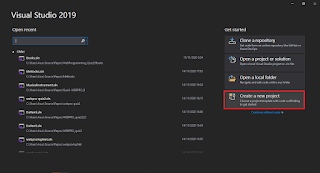










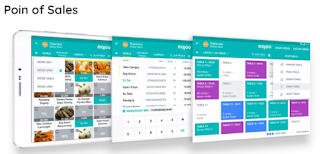
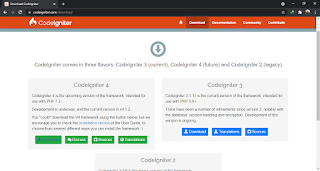
Komentar
Posting Komentar